How to Use
To begin, you must purchase access rights. On the main page you must select the total hours you'll need, agree with the confidentiality policy and pay for access via AAIO: After payment, you will be redirected back to the Rent A Remote Computer site, where you will receive information about connecting to a remote computer. Be sure to save this info.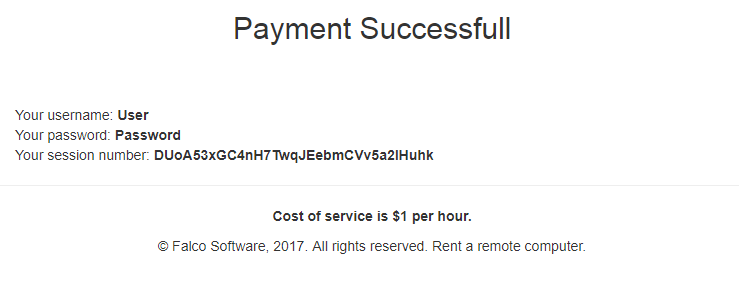
Next, start the Windows Remote Desktop Connection application. Upon launch, the following window will appear:
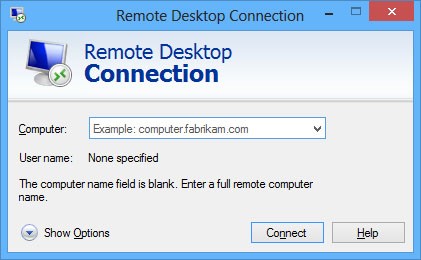
In this window you need to enter the address of our server: 46.23.96.188:58794, then click Connect. After completing these steps, you will be connected to the remote desktop, where you will see the following window:
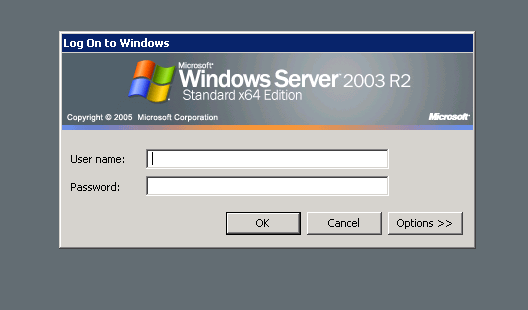
Here you need to enter your Username and Password previously received on the site. After a successful login, you will see another window:
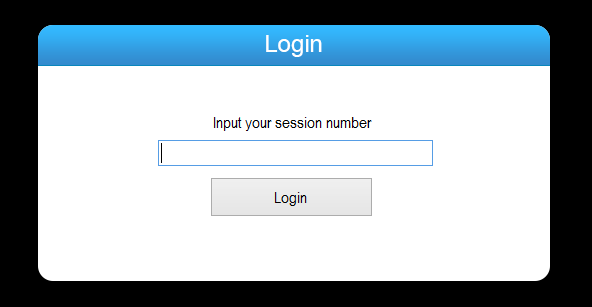
In this window you need to enter (or paste) the previously received Session Number and click Login, like this:
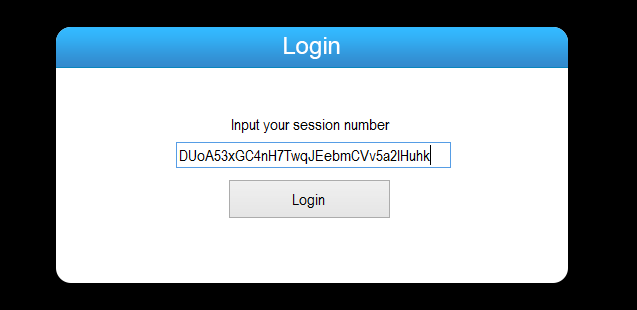
After a successful session check, you will get access to the remote desktop and all necessary software. The remaining time is displayed on the screen in a form like this:
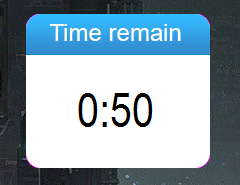
After the purchased time expires, access to the desktop will be restricted.
You can test remote access by using username rdp1 (password TyCul^6$). With it you will be able to connect to Remote Desktop. But to continue work, you are need to purchase full access.
Located At Russia, Moscow city:

If you have a questions or some problems with our service, please, contact us: support[dog]falcoware.com